

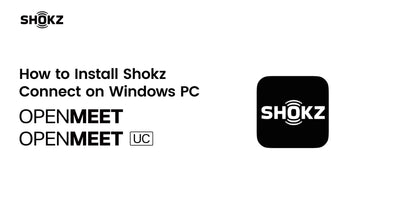















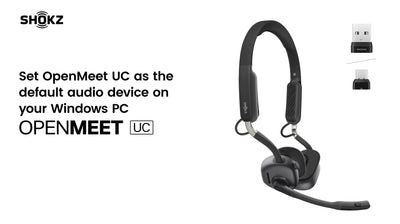



FAQ
Product
Using Guide
How can I achieve a more secure fit with my headset?
For a more secure fit, adjust the headpiece, replace the cushions, or tilt the headband backward.
What are some common use cases for this headset?
This headset is Ideal for extended use during video calls and conferences, both in home office and traditional office settings.
What is the difference between OpenMeet and OpenMeet UC?
OpenMeet UC consists of an OpenMeet headset and a Loop120 dongle. It offers both Bluetooth and dongle connectivity. If you purchase the OpenMeet headset, it does not include the Loop120 dongle, and you can only connect via Bluetooth. OpenMeet UC is perfect for office environments, providing a more stable wireless connection than Bluetooth, and ensuring uninterrupted productivity. If you primarily work on a computer, OpenMeet UC would be the better choice.
Which devices are compatible with this headset?
The OpenMeet is compatible with Android and iOS devices, as well as Windows 8+ and macOS 10.15+.
Is the headset waterproof?
No. This headset is not water-resistant.
Is OpenMeet a bone conduction headset?
Yes. The OpenMeet uses DualPitch Technology, combining 10th-generation Bone Conduction Technology with an air conduction driver, for professional office communication. This allows the headset to delivers crisp highs and mids through the bone conduction driver, and deep bass through the air conduction driver.
How do I use MultiPoint Pairing?
MultiPoint Pairing is enabled by default. You can easily manage the list of paired devices through the Shokz App or Shokz Connect.
How do I adjust the volume and language for sound prompts?
Sound prompt volume and language can be conveniently adjusted via the Shokz App or Shokz Connect.
How do I connect my headset with Shokz Connect?
Shokz Connect must be connected via the Loop120 dongle. After plugging the dongle into your computer, open Shokz Connect and follow the instructions to pair the dongle with your headset.













