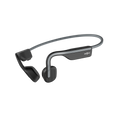Congratulations on snagging a pair of our new AfterShokz Xtrainerz! Get ready to take your training to the next level with headphones that will be with you for every swim, cycle, and run. Next step — loading your Xtrainerz with the songs, audiobooks, and podcasts that will keep you pumped up and tuned in as you log those workouts.
Loading your Xtrainerz with good stuff could not be easier. Start by downloading your audio picks onto your computer. Xtrainerz support MP3, WAV, WMA, FLAC, and AAC audio formats. Basically, if you can listen to it, you can upload it onto Xtrainerz.
To get started:
- Place your Xtrainerz in their charging cradle
- Plug the USB end into your computer (a Xtrainerz drive will pop up)
- Simply drag and drop your fave audio files into the drive
In iTunes, you can choose between music, podcasts, audiobooks, and other audio files using the toggle button in the top left corner. If you use a different app, it may be easier to manually download them directly from the website. (See this article on manually downloading podcasts for tips.)
Do you have a playlist order in mind? Organize your audio files in the drive until you get it just right. You can also create folders and playlists if you want to toggle between music, audiobooks, and podcasts on the go.
Once you’re ready, remove the USB charging cord from your computer. The LED light on your headphones will flash red while your Xtrainerz finish organizing. You won’t be able to use the control buttons until file transfer is complete but it’s so quick you may not even notice!
That’s it! Your Xtrainerz headphones are fully loaded and you’re ready to rock your next training session. When it’s time to refresh your playlist, simply plug the headphones into your computer again and swap out the files.
Now go grab your Xtrainerz and have fun logging those miles!
What tunes and podcasts do you plan on loading onto your Xtrainerz? Share with us on Facebook, Instagram, or Twitter!
Need help? Reach out to our Customer Happiness Team here.